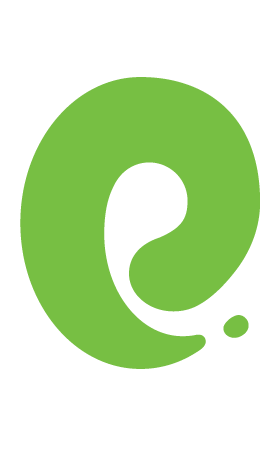Getting Started
This guide is an introduction to Ecto, the database wrapper and query generator for Elixir. Ecto provides a standardized API and a set of abstractions for talking to all the different kinds of databases, so that Elixir developers can query whatever database they're using by employing similar constructs.
In this guide, we're going to learn some basics about Ecto, such as creating, reading, updating and destroying records from a PostgreSQL database. If you want to see the code from this guide, you can view it at ecto/examples/friends on GitHub.
This guide will require you to have setup PostgreSQL beforehand.
Adding Ecto to an application
To start off with, we'll generate a new Elixir application by running this command:
mix new friends --supThe --sup option ensures that this application has a supervision tree, which we'll need for Ecto a little later on.
To add Ecto to this application, there are a few steps that we need to take. The first step will be adding Ecto and a driver called Postgrex to our mix.exs file, which we'll do by changing the deps definition in that file to this:
defp deps do
[
{:ecto_sql, "~> 3.0"},
{:postgrex, ">= 0.0.0"}
]
endEcto provides the common querying API, but we need the Postgrex driver installed too, as that is what Ecto uses to speak in terms a PostgreSQL database can understand. Ecto talks to its own Ecto.Adapters.Postgres module, which then in turn talks to the postgrex package to talk to PostgreSQL.
To install these dependencies, we will run this command:
mix deps.getThe Postgrex application will receive queries from Ecto and execute them against our database. If we didn't do this step, we wouldn't be able to do any querying at all.
That's the first two steps taken now. We have installed Ecto and Postgrex as dependencies of our application. We now need to setup some configuration for Ecto so that we can perform actions on a database from within the application's code.
We can set up this configuration by running this command:
mix ecto.gen.repo -r Friends.RepoThis command will generate the configuration required to connect to a database. The first bit of configuration is in config/config.exs:
config :friends, Friends.Repo,
database: "friends",
username: "user",
password: "pass",
hostname: "localhost"NOTE: Your PostgreSQL database may be setup to
- not require a username and password. If the above configuration doesn't work, try removing the username and password fields, or setting them both to "postgres".
- be running on a non-standard port. The default port is
5432. You can specify your specific port by adding it to the config: e.g.port: 15432.
This configures how Ecto will connect to our database, called "friends". Specifically, it configures a "repo". More information about Ecto.Repo can be found in its documentation.
The Friends.Repo module is defined in lib/friends/repo.ex by our mix ecto.gen.repo command:
defmodule Friends.Repo do
use Ecto.Repo,
otp_app: :friends,
adapter: Ecto.Adapters.Postgres
endThis module is what we'll be using to query our database shortly. It uses the Ecto.Repo module, and the otp_app tells Ecto which Elixir application it can look for database configuration in. In this case, we've specified that it is the :friends application where Ecto can find that configuration and so Ecto will use the configuration that was set up in config/config.exs. Finally, we configure the database :adapter to Postgres.
The final piece of configuration is to setup the Friends.Repo as a supervisor within the application's supervision tree, which we can do in lib/friends/application.ex, inside the start/2 function:
def start(_type, _args) do
children = [
Friends.Repo,
]
...This piece of configuration will start the Ecto process which receives and executes our application's queries. Without it, we wouldn't be able to query the database at all!
There's one final bit of configuration that we'll need to add ourselves, since the generator does not add it. Underneath the configuration in config/config.exs, add this line:
config :friends, ecto_repos: [Friends.Repo]This tells our application about the repo, which will allow us to run commands such as mix ecto.create very soon.
We've now configured our application so that it's able to make queries to our database. Let's now create our database, add a table to it, and then perform some queries.
Setting up the database
To be able to query a database, it first needs to exist. We can create the database with this command:
mix ecto.createIf the database has been created successfully, then you will see this message:
The database for Friends.Repo has been created.NOTE: If you get an error, you should try changing your configuration in config/config.exs, as it may be an authentication error.
A database by itself isn't very queryable, so we will need to create a table within that database. To do that, we'll use what's referred to as a migration. If you've come from Active Record (or similar), you will have seen these before. A migration is a single step in the process of constructing your database.
Let's create a migration now with this command:
mix ecto.gen.migration create_peopleThis command will generate a brand new migration file in priv/repo/migrations, which is empty by default:
defmodule Friends.Repo.Migrations.CreatePeople do
use Ecto.Migration
def change do
end
endLet's add some code to this migration to create a new table called "people", with a few columns in it:
defmodule Friends.Repo.Migrations.CreatePeople do
use Ecto.Migration
def change do
create table(:people) do
add :first_name, :string
add :last_name, :string
add :age, :integer
end
end
endThis new code will tell Ecto to create a new table called people, and add three new fields: first_name, last_name and age to that table. The types of these fields are string and integer. (The different types that Ecto supports are covered in the Ecto.Schema documentation.)
NOTE: The naming convention for tables in Ecto databases is to use a pluralized name.
To run this migration and create the people table in our database, we will run this command:
mix ecto.migrateIf we found out that we made a mistake in this migration, we could run mix ecto.rollback to undo the changes in the migration. We could then fix the changes in the migration and run mix ecto.migrate again. If we ran mix ecto.rollback now, it would delete the table that we just created.
We now have a table created in our database. The next step that we'll need to do is to create the schema.
Creating the schema
The schema is an Elixir representation of data from our database. Schemas are commonly associated with a database table, however they can be associated with a database view as well.
Let's create the schema within our application at lib/friends/person.ex:
defmodule Friends.Person do
use Ecto.Schema
schema "people" do
field :first_name, :string
field :last_name, :string
field :age, :integer
end
endThis defines the schema from the database that this schema maps to. In this case, we're telling Ecto that the Friends.Person schema maps to the people table in the database, and the first_name, last_name and age fields in that table. The second argument passed to field tells Ecto how we want the information from the database to be represented in our schema.
We've called this schema Person because the naming convention in Ecto for schemas is a singularized name.
We can play around with this schema in an IEx session by starting one up with iex -S mix and then running this code in it:
person = %Friends.Person{}This code will give us a new Friends.Person struct, which will have nil values for all the fields. We can set values on these fields by generating a new struct:
person = %Friends.Person{age: 28}Or with syntax like this:
person = %{person | age: 28}We can retrieve values using this syntax:
person.age # => 28Let's take a look at how we can insert data into the database.
Inserting data
We can insert a new record into our people table with this code:
person = %Friends.Person{}
Friends.Repo.insert(person)To insert the data into our database, we call insert on Friends.Repo, which is the module that uses Ecto to talk to our database. This function tells Ecto that we want to insert a new Friends.Person record into the database corresponding with Friends.Repo. The person struct here represents the data that we want to insert into the database.
A successful insertion will return a tuple, like so:
{:ok,
%Friends.Person{__meta__: #Ecto.Schema.Metadata<:loaded>, age: nil,
first_name: nil, id: 1, last_name: nil}}The :ok atom can be used for pattern matching purposes to ensure that the insertion succeeds. A situation where the insertion may not succeed is if you have a constraint on the database itself. For instance, if the database had a unique constraint on a field called email so that an email can only be used for one person record, then the insertion would fail.
You may wish to pattern match on the tuple in order to refer to the record inserted into the database:
{:ok, person} = Friends.Repo.insert personValidating changes
In Ecto, you may wish to validate changes before they go to the database. For instance, you may wish that a person has both a first name and a last name before a record can be entered into the database. For this, Ecto has changesets.
Let's add a changeset to our Friends.Person module inside lib/friends/person.ex now:
def changeset(person, params \\ %{}) do
person
|> Ecto.Changeset.cast(params, [:first_name, :last_name, :age])
|> Ecto.Changeset.validate_required([:first_name, :last_name])
endThis changeset takes a person and a set of params, which are to be the changes to apply to this person. The changeset function first casts the first_name, last_name and age keys from the parameters passed in to the changeset. Casting tells the changeset what parameters are allowed to be passed through in this changeset, and anything not in the list will be ignored.
On the next line, we call validate_required which says that, for this changeset, we expect first_name and last_name to have values specified. Let's use this changeset to attempt to create a new record without a first_name and last_name:
person = %Friends.Person{}
changeset = Friends.Person.changeset(person, %{})
Friends.Repo.insert(changeset)On the first line here, we get a struct from the Friends.Person module. We know what that does, because we saw it not too long ago. On the second line we do something brand new: we define a changeset. This changeset says that on the specified person object, we're looking to make some changes. In this case, we're not looking to change anything at all.
On the final line, rather than inserting the person, we insert the changeset. The changeset knows about the person, the changes and the validation rules that must be met before the data can be entered into the database. When this third line runs, we'll see this:
{:error,
#Ecto.Changeset<action: :insert, changes: %{},
errors: [first_name: "can't be blank", last_name: "can't be blank"],
data: #Friends.Person<>, valid?: false>}Just like the last time we did an insertion, this returns a tuple. This time however, the first element in the tuple is :error, which indicates something bad happened. The specifics of what happened are included in the changeset which is returned. We can access these by doing some pattern matching:
{:error, changeset} = Friends.Repo.insert(changeset)Then we can get to the errors by doing changeset.errors:
[first_name: {"can't be blank", [validation: :required]}, last_name: {"can't be blank", [validation: :required]}]And we can ask the changeset itself if it is valid, even before doing an insertion:
changeset.valid?
#=> falseSince this changeset has errors, no new record was inserted into the people
table.
Let's try now with some valid data.
person = %Friends.Person{}
changeset = Friends.Person.changeset(person, %{first_name: "Ryan", last_name: "Bigg"})We start out here with a normal Friends.Person struct. We then create a changeset for that person which has a first_name and a last_name parameter specified. At this point, we can ask the changeset if it has errors:
changeset.errors
#=> []And we can ask if it's valid or not:
changeset.valid?
#=> trueThe changeset does not have errors, and is valid. Therefore if we try to insert this changeset it will work:
Friends.Repo.insert(changeset)
#=> {:ok,
%Friends.Person{__meta__: #Ecto.Schema.Metadata<:loaded>, age: nil,
first_name: "Ryan", id: 3, last_name: "Bigg"}}Due to Friends.Repo.insert returning a tuple, we can use a case to determine different code paths depending on what happens:
case Friends.Repo.insert(changeset) do
{:ok, person} ->
# do something with person
{:error, changeset} ->
# do something with changeset
endNOTE: changeset.valid? will not check constraints (such as uniqueness_constraint). For that, you will need to attempt to do an insertion and check for errors from the database. It's for this reason it's best practice to try inserting data and validate the returned tuple from Friends.Repo.insert to get the correct errors, as prior to insertion the changeset will only contain validation errors from the application itself.
If the insertion of the changeset succeeds, then you can do whatever you wish with the person returned in that result. If it fails, then you have access to the changeset and its errors. In the failure case, you may wish to present these errors to the end user. The errors in the changeset are a keyword list that looks like this:
[first_name: {"can't be blank", [validation: :required]},
last_name: {"can't be blank", [validation: :required]}]The first element of the tuple is the validation message, and the second element is a keyword list of options for the validation message. Imagine that we had a field called bio that we were validating, and that field has to be longer than 15 characters. This is what would be returned:
[first_name: {"can't be blank", [validation: :required]},
last_name: {"can't be blank", [validation: :required]},
bio: {"should be at least %{count} character(s)", [count: 15, validation: :length, kind: :min, type: :string]}]To display these error messages in a human friendly way, we can use Ecto.Changeset.traverse_errors/2:
traverse_errors(changeset, fn {msg, opts} ->
Enum.reduce(opts, msg, fn {key, value}, acc ->
String.replace(acc, "%{#{key}}", to_string(value))
end)
end)This will return the following for the errors shown above:
%{
first_name: ["can't be blank"],
last_name: ["can't be blank"],
bio: ["should be at least 15 character(s)"],
}One more final thing to mention here: you can trigger an exception to be thrown by using Friends.Repo.insert!/2. If a changeset is invalid, you will see an Ecto.InvalidChangesetError exception. Here's a quick example of that:
Friends.Repo.insert! Friends.Person.changeset(%Friends.Person{}, %{first_name: "Ryan"})
** (Ecto.InvalidChangesetError) could not perform insert because changeset is invalid.
Errors
%{last_name: [{"can't be blank", [validation: :required]}]}
Applied changes
%{first_name: "Ryan"}
Params
%{"first_name" => "Ryan"}
Changeset
#Ecto.Changeset<
action: :insert,
changes: %{first_name: "Ryan"},
errors: [last_name: {"can't be blank", [validation: :required]}],
data: #Friends.Person<>,
valid?: false
>
lib/ecto/repo/schema.ex:169: Ecto.Repo.Schema.insert!/4This exception shows us the changes from the changeset, and how the changeset is invalid. This can be useful if you want to insert a bunch of data and then have an exception raised if that data is not inserted correctly at all.
Now that we've covered inserting data into the database, let's look at how we can pull that data back out.
Our first queries
Querying a database requires two steps in Ecto. First, we must construct the query and then we must execute that query against the database by passing the query to the repository. Before we do this, let's re-create the database for our app and setup some test data. To re-create the database, we'll run these commands:
mix ecto.drop
mix ecto.create
mix ecto.migrateThen to create the test data, we'll run this in an iex -S mix session:
people = [
%Friends.Person{first_name: "Ryan", last_name: "Bigg", age: 28},
%Friends.Person{first_name: "John", last_name: "Smith", age: 27},
%Friends.Person{first_name: "Jane", last_name: "Smith", age: 26},
]
Enum.each(people, fn (person) -> Friends.Repo.insert(person) end)This code will create three new people in our database, Ryan, John and Jane. Note here that we could've used a changeset to validate the data going into the database, but the choice was made not to use one.
We'll be querying for these people in this section. Let's jump in!
Fetching a single record
Let's start off with fetching just one record from our people table:
Friends.Person |> Ecto.Query.firstThat code will generate an Ecto.Query, which will be this:
#Ecto.Query<from p0 in Friends.Person, order_by: [asc: p0.id], limit: 1>The code between the angle brackets <...> here shows the Ecto query which has been constructed. We could construct this query ourselves with almost exactly the same syntax:
require Ecto.Query
Ecto.Query.from p in Friends.Person, order_by: [asc: p.id], limit: 1We need to require Ecto.Query here to enable the macros from that module. Then it's a matter of calling the from function from Ecto.Query and passing in the code from between the angle brackets. As we can see here, Ecto.Query.first saves us from having to specify the order and limit for the query.
To execute the query that we've just constructed, we can call Friends.Repo.one:
Friends.Person |> Ecto.Query.first |> Friends.Repo.oneThe one function retrieves just one record from our database and returns a new struct from the Friends.Person module:
%Friends.Person{__meta__: #Ecto.Schema.Metadata<:loaded>, age: 28,
first_name: "Ryan", id: 1, last_name: "Bigg"}Similar to first, there is also last:
Friends.Person |> Ecto.Query.last |> Friends.Repo.one
#=> %Friends.Person{__meta__: #Ecto.Schema.Metadata<:loaded>, age: 26,
first_name: "Jane", id: 3, last_name: "Smith"}The Ecto.Repo.one function will only return a struct if there is one record in the
result from the database. If there is more than one record returned, an
Ecto.MultipleResultsError exception will be thrown. Some code that would
cause that issue to happen is:
Friends.Person |> Friends.Repo.oneWe've left out the Ecto.Query.first here, and so there is no limit or order clause applied to the executed query. We'll see the executed query in the debug log:
[timestamp] [debug] SELECT p0."id", p0."first_name", p0."last_name", p0."age" FROM "people" AS p0 [] OK query=1.8msThen immediately after that, we will see the Ecto.MultipleResultsError exception:
** (Ecto.MultipleResultsError) expected at most one result but got 3 in query:
from p in Friends.Person
lib/ecto/repo/queryable.ex:67: Ecto.Repo.Queryable.one/4This happens because Ecto doesn't know what one record out of all the records returned that we want. Ecto will only return a result if we are explicit in our querying about which result we want.
If there is no record which matches the query, one will return nil.
Fetching all records
To fetch all records from the schema, Ecto provides the all function:
Friends.Person |> Friends.Repo.allThis will return a Friends.Person struct representation of all the records that currently exist within our people table:
[%Friends.Person{__meta__: #Ecto.Schema.Metadata<:loaded>, age: 28,
first_name: "Ryan", id: 1, last_name: "Bigg"},
%Friends.Person{__meta__: #Ecto.Schema.Metadata<:loaded>, age: 27,
first_name: "John", id: 2, last_name: "Smith"},
%Friends.Person{__meta__: #Ecto.Schema.Metadata<:loaded>, age: 26,
first_name: "Jane", id: 3, last_name: "Smith"}]Fetch a single record based on ID
To fetch a record based on its ID, you use the get function:
Friends.Person |> Friends.Repo.get(1)
#=> %Friends.Person{__meta__: #Ecto.Schema.Metadata<:loaded>, age: 28,
first_name: "Ryan", id: 1, last_name: "Bigg"}Fetch a single record based on a specific attribute
If we want to get a record based on something other than the id attribute, we can use get_by:
Friends.Person |> Friends.Repo.get_by(first_name: "Ryan")
#=> %Friends.Person{__meta__: #Ecto.Schema.Metadata<:loaded>, age: 28,
first_name: "Ryan", id: 1, last_name: "Bigg"}Filtering results
If we want to get multiple records matching a specific attribute, we can use where:
Friends.Person |> Ecto.Query.where(last_name: "Smith") |> Friends.Repo.all[%Friends.Person{__meta__: #Ecto.Schema.Metadata<:loaded>, age: 27,
first_name: "John", id: 2, last_name: "Smith"},
%Friends.Person{__meta__: #Ecto.Schema.Metadata<:loaded>, age: 26,
first_name: "Jane", id: 3, last_name: "Smith"}]If we leave off the Friends.Repo.all on the end of this, we will see the query Ecto generates:
#Ecto.Query<from p in Friends.Person, where: p.last_name == "Smith">We can also use this query syntax to fetch these same records:
Ecto.Query.from(p in Friends.Person, where: p.last_name == "Smith") |> Friends.Repo.allOne important thing to note with both query syntaxes is that they require variables to be pinned, using the pin operator (^). Otherwise, this happens:
last_name = "Smith"
Friends.Person |> Ecto.Query.where(last_name: last_name) |> Friends.Repo.all** (Ecto.Query.CompileError) variable `last_name` is not a valid query expression.
Variables need to be explicitly interpolated in queries with ^
expanding macro: Ecto.Query.where/2
iex:1: (file)
(elixir) expanding macro: Kernel.|>/2
iex:1: (file)The same will happen in the longer query syntax too:
Ecto.Query.from(p in Friends.Person, where: p.last_name == last_name) |> Friends.Repo.all** (Ecto.Query.CompileError) variable `last_name` is not a valid query expression.
Variables need to be explicitly interpolated in queries with ^
expanding macro: Ecto.Query.where/3
iex:1: (file)
expanding macro: Ecto.Query.from/2
iex:1: (file)
(elixir) expanding macro: Kernel.|>/2
iex:1: (file)To get around this, we use the pin operator (^):
last_name = "Smith"
Friends.Person |> Ecto.Query.where(last_name: ^last_name) |> Friends.Repo.allOr:
last_name = "Smith"
Ecto.Query.from(p in Friends.Person, where: p.last_name == ^last_name) |> Friends.Repo.allThe pin operator instructs the query builder to use parameterized SQL queries protecting against SQL injection.
Composing Ecto queries
Ecto queries don't have to be built in one spot. They can be built up by calling Ecto.Query functions on existing queries. For instance, if we want to find all people with the last name "Smith", we can do:
query = Friends.Person |> Ecto.Query.where(last_name: "Smith")If we want to scope this down further to only people with the first name of "Jane", we can do this:
query = query |> Ecto.Query.where(first_name: "Jane")Our query will now have two where clauses in it:
#Ecto.Query<from p in Friends.Person, where: p.last_name == "Smith",
where: p.first_name == "Jane">This can be useful if you want to do something with the first query, and then build off that query later on.
Updating records
Updating records in Ecto requires us to first fetch a record from the database. We then create a changeset from that record and the changes we want to make to that record, and then call the Ecto.Repo.update function.
Let's fetch the first person from our database and change their age. First, we'll fetch the person:
person = Friends.Person |> Ecto.Query.first |> Friends.Repo.oneNext, we'll build a changeset. We need to build a changeset because if we just create a new Friends.Person struct with the new age, Ecto wouldn't be able to know that the age has changed without inspecting the database. Let's build that changeset:
changeset = Friends.Person.changeset(person, %{age: 29})This changeset will inform the database that we want to update the record to have the age set to 29. To tell the database about the change we want to make, we run this command:
Friends.Repo.update(changeset)Just like Friends.Repo.insert, Friends.Repo.update will return a tuple:
{:ok,
%Friends.Person{__meta__: #Ecto.Schema.Metadata<:loaded>, age: 29,
first_name: "Ryan", id: 1, last_name: "Bigg"}}If the changeset fails for any reason, the result of Friends.Repo.update will be {:error, changeset}. We can see this in action by passing through a blank first_name in our changeset's parameters:
changeset = Friends.Person.changeset(person, %{first_name: ""})
Friends.Repo.update(changeset)
#=> {:error,
#Ecto.Changeset<action: :update, changes: %{first_name: ""},
errors: [first_name: "can't be blank"], data: #Friends.Person<>,
valid?: false>}This means that you can also use a case statement to do different things depending on the outcome of the update function:
case Friends.Repo.update(changeset) do
{:ok, person} ->
# do something with person
{:error, changeset} ->
# do something with changeset
endSimilar to insert!, there is also update! which will raise an exception if the changeset is invalid:
changeset = Friends.Person.changeset(person, %{first_name: ""})
Friends.Repo.update! changeset
** (Ecto.InvalidChangesetError) could not perform update because changeset is invalid.
* Changeset changes
%{first_name: ""}
* Changeset params
%{"first_name" => ""}
* Changeset errors
[first_name: {"can't be blank", []}]
lib/ecto/repo/schema.ex:132: Ecto.Repo.Schema.update!/4Deleting records
We've now covered creating (insert), reading (get, get_by, where) and updating records. The last thing that we'll cover in this guide is how to delete a record using Ecto.
Similar to updating, we must first fetch a record from the database and then call Friends.Repo.delete to delete that record:
person = Friends.Repo.get(Friends.Person, 1)
Friends.Repo.delete(person)
#=> {:ok,
%Friends.Person{__meta__: #Ecto.Schema.Metadata<:deleted>, age: 29,
first_name: "Ryan", id: 2, last_name: "Bigg"}}Similar to insert and update, delete returns a tuple. If the deletion succeeds, then the first element in the tuple will be :ok, but if it fails then it will be an :error.