Customizing Your Nerves System
View SourceBefore following this guide, you should probably read about The Anatomy of a Nerves System
For some applications, the pre-built Nerves Systems won't meet your needs. For example, you may want to include additional Linux packages or run on hardware that isn't in the list of Nerves-supported targets yet. In order to make the build process consistent across host platforms, Nerves uses a Docker container behind the scenes to perform the build on non-Linux hosts. This makes it possible for the steps below to apply to whatever host platform you're using for development, as long as you have Docker for Mac or Docker for Windows installed on those platforms.
Getting Setup to Build a System
While you could design a system from scratch, it is easiest to copy and modify an existing one, renaming it to distinguish it from the official release. For example, if you're targeting a Raspberry Pi 3 board, do the following:
Make sure not to forget the -b flag. Cloning/Forking directly from main is
not considered stable.
git clone https://github.com/nerves-project/nerves_system_rpi3.git custom_rpi3 -b v1.12.0
The name of the system directory is up to you, but we will call it custom_rpi3
in this example. It's recommended that you check your custom system into your
version control system before making changes. This makes it easier to merge in
upstream changes from the official systems later. For example, assuming you're
using GitHub:
# After creating an empty custom_rpi3 repository in your GitHub account
cd custom_rpi3
git remote rename origin upstream
git remote add origin git@github.com:YourGitHubUserName/custom_rpi3.git
git checkout -b main
git push origin main
Next, tweak the metadata of your Mix project by updating your mix.exs with the following:
- The module name of the mix project at the top of the file
- the value of
@apptocustom_rpi3 - the value of
@github_organizationto your GitHub user name or organization
See the Official Mix.Project document for the structure of this file.
# custom_rpi3/mix.exs
# defmodule NervesSystemRpi3.MixProject do
defmodule CustomRpi3.MixProject do
# =^^^^^^^^^^= Rename `NervesSystemRpi3` to `CustomRpi3`
use Mix.Project
# @github_organization "nerves-project"
@github_organization "YourGitHubUserOrOrganizationName"
# =^^^^^^^^^^^^^^^^^^^^^^^^^^^^^^^^=
# Rename `"nerves-project"` here to your GitHub user or organization name
# @app :nerves_system_rpi3
@app :custom_rpi3
# =^^^^^^^^^^^= Rename `nerves_system_rpi3` here to `custom_rpi3`
end
# =^^^= The rest of this file remains the sameBuilding the System
Now that the custom system directory is prepared, you just need to point to it
from your project's mix.exs. In this example, we assume that your
custom_rpi3 system directory is in the same directory as your nerves firmware
project directory, like so:
~/projects
├── custom_rpi3
└── your_projectIf you are starting a new project, you can generate it to support just one
target. We will update rpi3 to custom_rpi3 next.
mix nerves.new your_project --target rpi3
#=vvv= Update your_project/mix.exs to accept your new :custom_rpi3 target
# ...
@all_targets [:rpi3, :custom_rpi3]
# =^^^^^^^^^^=
defp deps do
[
# Dependencies for all targets
# ...
# Dependencies for specific targets
{:nerves_system_rpi3, "~> 1.6", runtime: false, targets: :rpi},
# Add the entry below vvv
{:custom_rpi3,
path: "../custom_rpi3",
runtime: false,
targets: :custom_rpi3,
nerves: [compile: true]},
]
endNOTE: Including the
nerves: [compile: true]option in your dependency will cause the system to be compiled automatically. If you don't want this behavior, remove this option and you will need to manually compile the system via themix compiletask before building firmware with it
Set your MIX_TARGET to refer to your custom system and build your firmware.
cd ~/projects/your_project
export MIX_TARGET=custom_rpi3
mix deps.get
mix firmware
This process will take quite a bit longer than a normal firmware build (15 to 30
minutes) the first time. When it finishes, you will have confirmed that you can
successfully build an equivalent of the official rpi3 system. After your
custom system has been built, you can modify your application and re-build
firmware normally. The custom system will only re-build if you make changes to
the system source project itself.
Buildroot Package Configuration
Because Buildroot can only be used from Linux, Nerves provides an abstraction
layer called the Nerves system configuration shell that allows the same
procedure to be used on Linux and non-Linux development hosts by using a
Linux-based Docker container on non-Linux platforms. To access this environment,
run the mix nerves.system.shell task from the custom system source directory.
Warning
Starting with OTP 26, the underlying shell system was completely reworked with
big improvements but unfortunately is incompatible with how mix nerves.system.shell
was handling a shell session. The task can still be run, but it will simple output
a command you will need to manually run in your shell to get the same effect
Follow nerves#893 for status updates
$ mix deps.get
Mix environment
MIX_TARGET: custom_rpi3
MIX_ENV: dev
Running dependency resolution...
Dependency resolution completed:
# <-SNIP->
* Getting nerves (Hex package)
Checking package (https://repo.hex.pm/tarballs/nerves-1.3.0.tar)
# <-SNIP->
$ mix nerves.system.shell
Mix environment
MIX_TARGET: custom_rpi3
MIX_ENV: dev
==> nerves
Compiling 25 files (.ex)
Generated nerves app
Preparing Nerves Shell
Creating build directory...
Cleaning up...
Nerves /nerves/build >
Once at the Nerves /nerves/build > shell prompt, the workflow for customizing
a Nerves system is the same as when using Buildroot outside of Nerves, using
make menuconfig and make savedefconfig. Remember that this is effectively a
sub-shell on both Linux and non-Linux platforms, so when you're finished
updating the configuration and optionally re-building the system "manually", you
can get back to your normal shell by typing exit or pressing CTRL+D.
The main package configuration workflows are divided into three categories, depending on what you want to configure:
- Select base packages by running
make menuconfig - Modify the Linux kernel and kernel modules with
make linux-menuconfig - Enable more command line utilities using
make busybox-menuconfig
NOTE: You can build the system "manually" using
makefrom inside the system configuration shell if you want to iterate quickly while trying out different changes. When you're ready to try out the system in your project, exit the shell and havemix firmwaretake care of the re-build for you from your project directory. Please be aware that Buildroot does not handle incremental compilation well, so it's recommended that you always runmake cleanbeforemakeunless you're experienced with Buildroot and understand when you can skip themake cleanstep.
Quick searching menu
Use / when in a config menu for quick search. Press the key of the number
shown in the results to quickly jump to that option
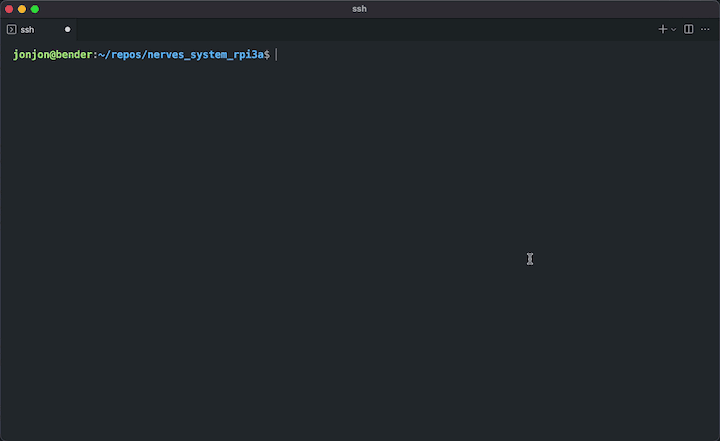
When you quit from the menuconfig interface, the changes are stored
temporarily. To save them back to your system source directory, follow the
appropriate steps below:
After
make menuconfig:Run
make savedefconfigto update thenerves_defconfigin your System.After
make linux-menuconfig:Once done with configuring the kernel, you can save the Linux config to the default configuration file using
make linux-update-defconfig. The destination file islinux-4.9.defconfigin your project's root (or whatever the kernel version is you're working with).NOTE: If your system doesn't contain a custom Linux configuration yet, you'll need to update the Buildroot configuration (using
make menuconfig) to point to the new Linux defconfig in your system directory. The path is usually something like$(NERVES_DEFCONFIG_DIR)/linux-x.y_defconfig.After
make busybox-menuconfig:Unfortunately, there's not currently an easy way to save a BusyBox defconfig. What you have to do instead is save the full BusyBox config and configure it to be included in your
nerves_defconfig.Assuming you're using the Nerves System Shell via Docker on a non-Linux host and your custom system source directory is called
custom_rpi3, you'll need to do something like the following (the version identifiers might be different for you).cp build/busybox-1.27.2/.config /nerves/env/custom_rpi3/busybox_defconfigLike the Linux configuration, the Buildroot configuration will need to be updated to point to the custom config if it isn't already. This can be done via
make menuconfigand navigating to Target Packages and finding the Additional BusyBox configuration fragment files option under the BusyBox package, which should already be enabled and already have a base configuration specified. If you're following along with this example, the correct configuration value should look like this:${NERVES_DEFCONFIG_DIR}/busybox_defconfig
The Buildroot user manual can be very helpful, especially if you need to add a package. The various Nerves system repositories have examples of many common use cases, so check them out as well.
Adding a custom Buildroot Package
If you have a non-Elixir program that's too complicated to compile with elixir_make and not included in Buildroot, you'll need to add instructions for how to build it to your system. This is called a "custom Buildroot package" and the process to add one in a Nerves System is nearly the same as in Buildroot. This is documented in the Adding new package chapter of the Buildroot manual. The main difference with Nerves is the directory.
As you go through this process, please consider whether it makes sense to contributor your package upstream to Buildroot.
A Nerves System will need the following files in the root of the custom system directory:
Config.in- Includes each package'sConfig.infileexternal.mk- Includes each package's<package-name>.mkfilepackages- Directory containing your custom package directories
Each directory inside the packages directory should contain two things:
Config.in- Defines package information<package-name>.mk- Defines how a package is built.
So if you wanted to build a package libfoo, first create the Config.in and
external.mk files at the base directory of your system.
/Config.in:
menu "Custom Packages"
source "$NERVES_DEFCONFIG_DIR/packages/libfoo/Config.in"
endmenu/external.mk:
include $(sort $(wildcard $(NERVES_DEFCONFIG_DIR)/packages/*/*.mk))Then create the package directory and package files:
mkdir -p packages/libfoo
touch packages/libfoo/Config.in
touch packages/libfoo/libfoo.mk
At this point, you should follow the Official Buildroot documentation for what should be added to these files. Often the easiest route is to find a similar package in Buildroot and copy/paste the contains with appropriate renaming.
Creating an Artifact
Building a Nerves system can require a lot of system resources and often takes a
long time to complete. Once you are satisfied with the configuration of your
Nerves system and you are ready to make a release, you can create an artifact.
An artifact is a pre-compiled version of your Nerves system that can be
retrieved when calling mix deps.get.
These are typically 100MB± in size which is usually over the size limit of most
package manager systems, like https://hex.pm. Because of this, you must store
your pre-compiled artifact externally and provide instructions for how to
retrieve it in the artifacts_sites list of the nerves_package config.
There are currently five different artifact site helpers:
{:github_releases, "organization/repo"}{:github_api, "organization/repo", username: "", token: "", tag: ""}{:gitea_releases, "site/organization/repo}{:gitea_api, "organization/repo", base_url: "https://gitea.com/", token: "", tag: ""}{:prefix, "url", opts \\ []}
Nerves Package Configuration
See Nerves Package Configuration doc for more info about artifact sites and customizing your Nerves package
artifact_sites only declare the path of the location to the artifact. This is
because the name of the artifact is defined by Nerves and used to download the
correct one. The artifact name for a Nerves system follows the structure
<name>-portable-<version>-<checksum>.tar.gz. The checksum at the end of the
file is calculated based off the contents of the files and directories
specified in the checksum list in the nerves_package configuration. It is
important to note that if you modify contents of any of the checksum files or
directories after creating the artifact, the artifact will not match and will
not be used. Therefore, you first need to define the artifact_sites before
creating the artifact.
To construct an artifact, simply build the project and call mix nerves.artifact
from within the directory of your custom Nerves system. For example, if your
system name is custom_rpi3 and the version is 0.1.0 you will see a file
similar to custom_rpi3-portable-0.1.0-ABCDEF0.tar.gz in your current working
directory. This file should be placed in the location specified by the
artifact_sites. If you are using the Github Releases helper, you will need
to create a release from your tag on Github and then upload the file.
Now, instead of using a :path dependency in your main project, you can use a
:github dependency to make it easier to share with others.
# Update the `custom_rpi3` dep in your `deps/0` function.
{:custom_rpi3, github: "YourGitHubUserName/custom_rpi3", runtime: false, targets: :custom_rpi3}You can also publish the system package to hex.
You should not need to change anything in the mix.exs file at this point to
do so.
mix hex.publishBack in your main project, update deps:
# make sure you check the version here.
{:custom_rpi3, "~> 1.7", runtime: false, targets: :custom_rpi3}Custom System Maintenance
After customizing a Nerves System, creating artifacts, and publishing the
package, you will probably want to keep track of the latest updates to the
original system. Assuming you followed the git section in the Getting
Started section, you will have a remote
called upstream. Check this by doing:
$ git remote -v
origin git@github.com:YourGitHubUserName/custom_rpi3.git (fetch)
origin git@github.com:YourGitHubUserName/custom_rpi3.git (push)
upstream https://github.com/nerves-project/nerves_system_rpi3.git (fetch)
upstream https://github.com/nerves-project/nerves_system_rpi3.git (push)When you are ready to update your system (for example, after Nerves publishes a
new version), you can just merge the upstream changes in. For example, if you
started with nerves_system_rpi3 at v1.7.1, when v1.7.2 gets published,
you can do the following to upgrade your custom system:
git fetch --all
git merge upstream/main
# Solve any merge conflicts
git push origin main
You can also use the GitHub interface to do this:
https://github.com/YourGitHubUserName/custom_rpi3/compare/main...nerves-project:main?expand=1