Request life-cycle
Requirement: This guide expects that you have gone through the introductory guides and got a Phoenix application up and running.
The goal of this guide is to talk about Phoenix's request life-cycle. This guide will take a practical approach where we will learn by doing: we will add two new pages to our Phoenix project and comment on how the pieces fit together along the way.
Let's get on with our first new Phoenix page!
Adding a new page
When your browser accesses http://localhost:4000/, it sends a HTTP request to whatever service is running on that address, in this case our Phoenix application. The HTTP request is made of a verb and a path. For example, the following browser requests translate into:
| Browser address bar | Verb | Path |
|---|---|---|
| http://localhost:4000/ | GET | / |
| http://localhost:4000/hello | GET | /hello |
| http://localhost:4000/hello/world | GET | /hello/world |
There are other HTTP verbs. For example, submitting a form typically uses the POST verb.
Web applications typically handle requests by mapping each verb/path pair into a specific part of your application. This matching in Phoenix is done by the router. For example, we may map "/articles" to a portion of our application that shows all articles. Therefore, to add a new page, our first task is to add a new route.
A new route
The router maps unique HTTP verb/path pairs to controller/action pairs which will handle them. Controllers in Phoenix are simply Elixir modules. Actions are functions that are defined within these controllers.
Phoenix generates a router file for us in new applications at lib/hello_web/router.ex. This is where we will be working for this section.
The route for our "Welcome to Phoenix!" page from the previous Up And Running Guide looks like this.
get "/", PageController, :indexLet's digest what this route is telling us. Visiting http://localhost:4000/ issues an HTTP GET request to the root path. All requests like this will be handled by the index/2 function in the HelloWeb.PageController module defined in lib/hello_web/controllers/page_controller.ex.
The page we are going to build will simply say "Hello World, from Phoenix!" when we point our browser to http://localhost:4000/hello.
The first thing we need to do to create that page is define a route for it. Let's open up lib/hello_web/router.ex in a text editor. For a brand new application, it looks like this:
defmodule HelloWeb.Router do
use HelloWeb, :router
pipeline :browser do
plug :accepts, ["html"]
plug :fetch_session
plug :fetch_flash
plug :protect_from_forgery
plug :put_secure_browser_headers
end
pipeline :api do
plug :accepts, ["json"]
end
scope "/", HelloWeb do
pipe_through :browser
get "/", PageController, :index
end
# Other scopes may use custom stacks.
# scope "/api", HelloWeb do
# pipe_through :api
# end
end
For now, we'll ignore the pipelines and the use of scope here and just focus on adding a route. We will discuss those in the Routing guide.
Let's add a new route to the router that maps a GET request for /hello to the index action of a soon-to-be-created HelloWeb.HelloController inside the scope "/" do block of the router:
scope "/", HelloWeb do
pipe_through :browser
get "/", PageController, :index
get "/hello", HelloController, :index
endA new controller
Controllers are Elixir modules, and actions are Elixir functions defined in them. The purpose of actions is to gather the data and perform the tasks needed for rendering. Our route specifies that we need a HelloWeb.HelloController module with an index/2 function.
To make that happen, let's create a new lib/hello_web/controllers/hello_controller.ex file, and make it look like the following:
defmodule HelloWeb.HelloController do
use HelloWeb, :controller
def index(conn, _params) do
render(conn, "index.html")
end
endWe'll save a discussion of use HelloWeb, :controller for the Controllers guide. For now, let's focus on the index action.
All controller actions take two arguments. The first is conn, a struct which holds a ton of data about the request. The second is params, which are the request parameters. Here, we are not using params, and we avoid compiler warnings by prefixing it with _.
The core of this action is render(conn, "index.html"). It tells Phoenix to render "index.html". The modules responsible for rendering are called views. By default, Phoenix views are named after the controller, so Phoenix is expecting a HelloWeb.HelloView to exist and handle "index.html" for us.
Note: Using an atom as the template name also works
render(conn, :index). In these cases, the template will be chosen based off the Accept headers, e.g."index.html"or"index.json".
A new view
Phoenix views act as the presentation layer. For example, we expect the output of rendering "index.html" to be a complete HTML page. To make our lives easier, we often use templates for creating those HTML pages.
Let's create a new view. Create lib/hello_web/views/hello_view.ex and make it look like this:
defmodule HelloWeb.HelloView do
use HelloWeb, :view
endNow in order to add templates to this view, we simply need to add files to the lib/hello_web/templates/hello directory. Note the controller name (HelloController), the view name (HelloView), and the template directory (hello) all follow the same naming convention and are named after each other.
A template file has the following structure: NAME.FORMAT.TEMPLATING_LANGUAGE. In our case, we will create an index.html.eex file at lib/hello_web/templates/hello/index.html.eex. ".eex" stands for EEx, which is a library for embedding Elixir that ships as part of Elixir itself. Phoenix enhances EEx to include automatic escaping of values. This protects you from security vulnerabilities like Cross-Site-Scripting with no extra work on your part.
Create lib/hello_web/templates/hello/index.html.eex and make it look like this:
<div class="phx-hero">
<h2>Hello World, from Phoenix!</h2>
</div>Now that we've got the route, controller, view, and template, we should be able to point our browsers at http://localhost:4000/hello and see our greeting from Phoenix! (In case you stopped the server along the way, the task to restart it is mix phx.server.)
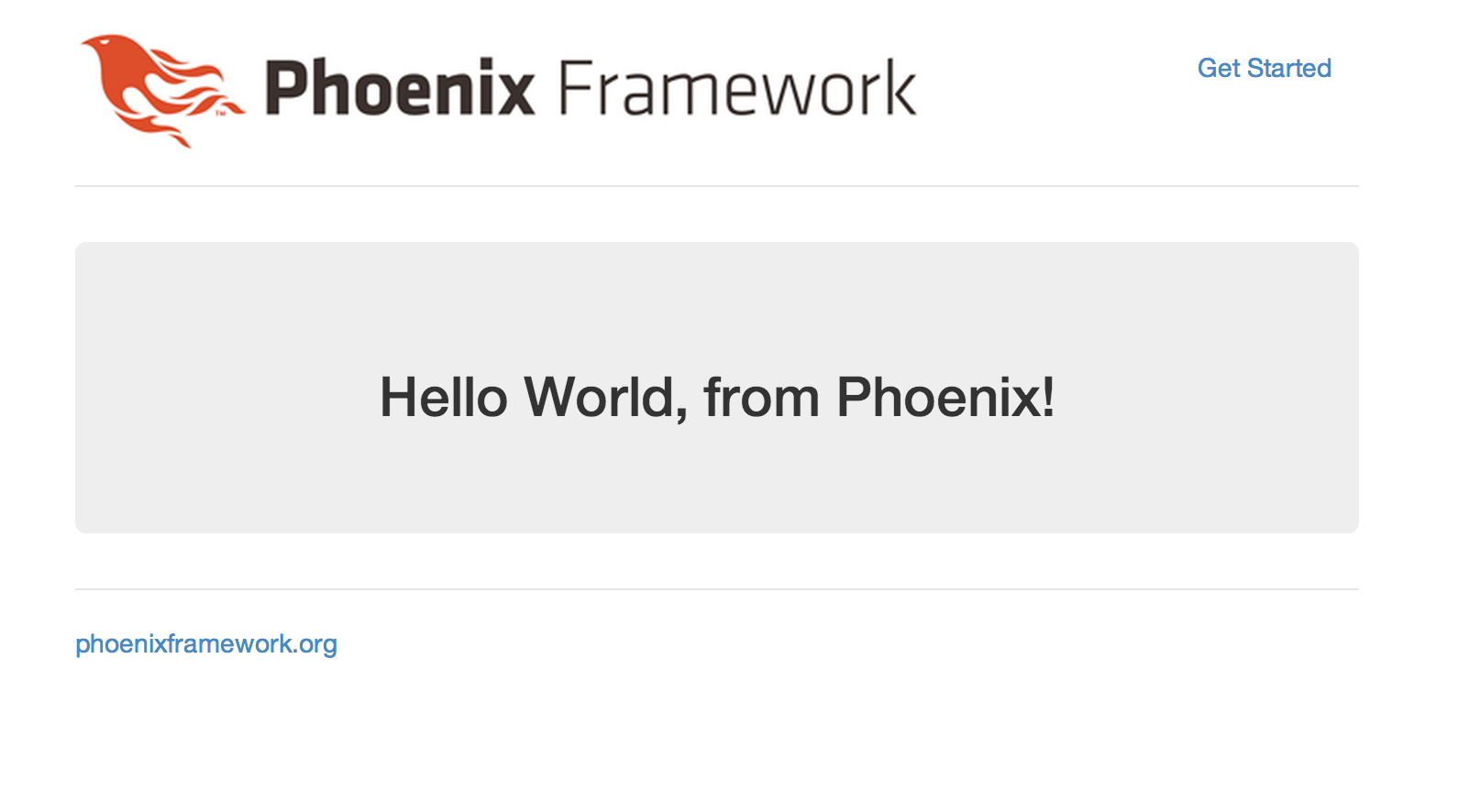
There are a couple of interesting things to notice about what we just did. We didn't need to stop and restart the server while we made these changes. Yes, Phoenix has hot code reloading! Also, even though our index.html.eex file consisted of only a single div tag, the page we get is a full HTML document. Our index template is rendered into the application layout: lib/hello_web/templates/layout/app.html.eex. If you open it, you'll see a line that looks like this:
<%= @inner_content %>which injects our template into the layout before the HTML is sent off to the browser.
A note on hot code reloading: Some editors with their automatic linters may prevent hot code reloading from working. If it's not working for you, please see the discussion in this issue.
From endpoint to views
As we built our first page, we could start to understand how the request life-cycle is put together. Now let's take a more holistic look at it.
All HTTP requests start in our application endpoint. You can find it as a module named HelloWeb.Endpoint in lib/hello_web/endpoint.ex. Once you open up the endpoint file, you will see that, similar to the router, the endpoint has many calls to plug. Plug is a library and a specification for stitching web applications together. It is an essential part of how Phoenix handles requests and we will discuss it in detail in the Plug guide coming next.
For now, it suffices to say that each plug defines a slice of request processing. In the endpoint you will find a skeleton roughly like this:
defmodule HelloWeb.Endpoint do
use Phoenix.Endpoint, otp_app: :hello
plug Plug.Static, ...
plug Plug.RequestId
plug Plug.Telemetry, ...
plug Plug.Parsers, ...
plug Plug.MethodOverride
plug Plug.Head
plug Plug.Session, ...
plug HelloWeb.Router
endEach of these plugs have a specific responsibility that we will learn later. The last plug is precisely the HelloWeb.Router module. This allows the endpoint to delegate all further request processing to the router. As we now know, its main responsibility is to map verb/path pairs to controllers. The controller then tells a view to render a template.
At this moment, you may be thinking this can be a lot of steps to simply render a page. However, as our application grows in complexity, we will see that each layer serves a distinct purpose:
endpoint (
Phoenix.Endpoint) - the endpoint contains the common and initial path that all requests go through. If you want something to happen on all requests, it goes to the endpoint.router (
Phoenix.Router) - the router is responsible for dispatching verb/path to controllers. The router also allows us to scope functionality. For example, some pages in your application may require user authentication, others may not.controller (
Phoenix.Controller) - the job of the controller is to retrieve request information, talk to your business domain, and prepare data for the presentation layer.view (
Phoenix.View) - the view handles the structured data from the controller and converts it to a presentation to be shown to users.
Let's do a quick recap and how the last three components work together by adding another page.
Another new page
Let's add just a little complexity to our application. We're going to add a new page that will recognize a piece of the URL, label it as a "messenger" and pass it through the controller into the template so our messenger can say hello.
As we did last time, the first thing we'll do is create a new route.
Another new route
For this exercise, we're going to reuse HelloController which was just created and simply add a new show action. We'll add a line just below our last route, like this:
scope "/", HelloWeb do
pipe_through :browser
get "/", PageController, :index
get "/hello", HelloController, :index
get "/hello/:messenger", HelloController, :show
endNotice that we use the :messenger syntax in the path. Phoenix will take whatever value that appears in that position in the URL and convert it into a parameter. For example, if we point the browser at: http://localhost:4000/hello/Frank, the value of "messenger" will be "Frank".
Another new Action
Requests to our new route will be handled by the HelloWeb.HelloController show action. We already have the controller at lib/hello_web/controllers/hello_controller.ex, so all we need to do is edit that file and add a show action to it. This time, we'll need to extract the messenger from the parameters so that we can pass it (the messenger) to the template. To do that, we add this show function to the controller:
def show(conn, %{"messenger" => messenger}) do
render(conn, "show.html", messenger: messenger)
endWithin the body of the show action, we also pass a third argument into the render function, a key-value pair where :messenger is the key, and the messenger variable is passed as the value.
If the body of the action needs access to the full map of parameters bound to the params variable in addition to the bound messenger variable, we could define show/2 like this:
def show(conn, %{"messenger" => messenger} = params) do
...
endIt's good to remember that the keys of the params map will always be strings, and that the equals sign does not represent assignment, but is instead a pattern match assertion.
Another new template
For the last piece of this puzzle, we'll need a new template. Since it is for the show action of HelloController, it will go into the lib/hello_web/templates/hello directory and be called show.html.eex. It will look surprisingly like our index.html.eex template, except that we will need to display the name of our messenger.
To do that, we'll use the special EEx tags for executing Elixir expressions: <%= %>. Notice that the initial tag has an equals sign like this: <%= . That means that any Elixir code that goes between those tags will be executed, and the resulting value will replace the tag. If the equals sign were missing, the code would still be executed, but the value would not appear on the page.
And this is what the template should look like:
<div class="phx-hero">
<h2>Hello World, from <%= @messenger %>!</h2>
</div>Our messenger appears as @messenger. We call "assigns" the values passed from the controller to views. It is a special bit of metaprogrammed syntax which stands in for assigns.messenger. The result is much nicer on the eyes and much easier to work with in a template.
We're done. If you point your browser to http://localhost:4000/hello/Frank, you should see a page that looks like this:

Play around a bit. Whatever you put after /hello/ will appear on the page as your messenger.
