Zed
View SourceYou can use Tidewave with Zed. First, you must
install a mcp-proxy.
Once that's done, open up the Assistant tab and click on the ⋯ icon at the
top right (see image below):
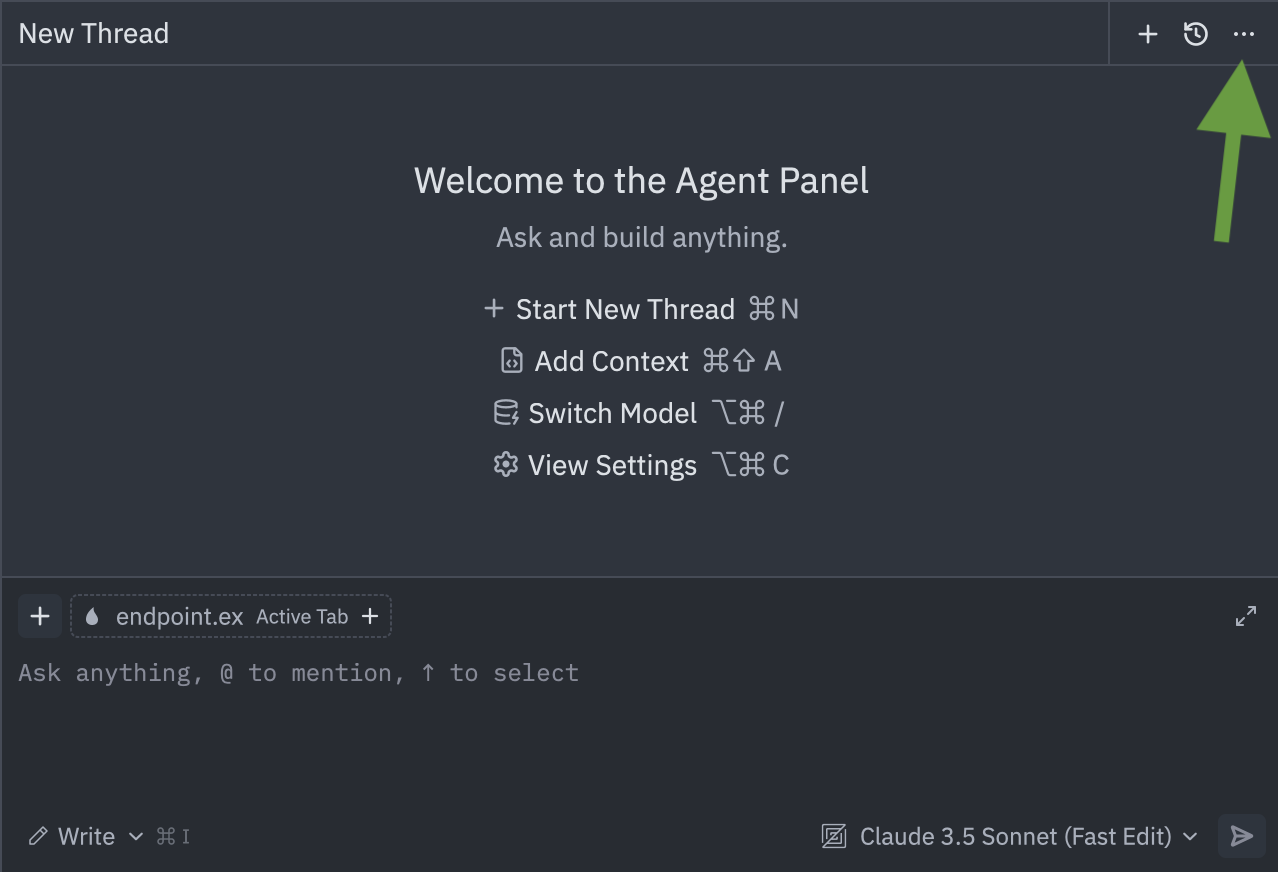
In the new pane, select "Add Custom Server" to open a new dialog. Fill in with the following.
On macOS/Linux:
{
"tidewave-mcp": {
"command": "/path/to/mcp-proxy",
"args": ["http://localhost:$PORT/tidewave/mcp"],
"env": {}
}
}On Windows:
{
"tidewave-mcp": {
"command": "c:\path\to\mcp-proxy.exe",
"args": ["http://localhost:$PORT/tidewave/mcp"],
"env": {}
}
}Where $PORT is the port your web application is running on and /path/to/mcp-proxy should be replaced with the absolute path to your mcp-proxy executable.
And you are good to go! Now Zed will list all tools from Tidewave available.
If your application uses a SQL database, you can verify it all works by asking
it to run SELECT 1 as database query. If it fails, check out
our MCP Troubleshooting guide. You can also manage your
installation, by clicking on the same ⋯ icon and then on "Settings".