Raspberry Pi Model Zero
View SourceThis is the base Nerves System configuration for the Raspberry Pi Zero and
Raspberry Pi Zero W. See
nerves_system_rpi3a
for support for the Raspberry Pi Zero 2 W.
If you are not interested in Gadget Mode then check out nerves_system_rpi. That system configures the USB port in host mode by default and is probably more appropriate for your setup.
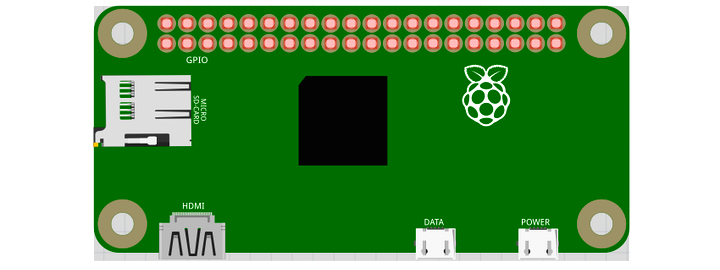
<sup>[Image credit](#fritzing)</sup>
| Feature | Description |
|---|---|
| CPU | 1 GHz ARM1176JZF-S |
| Memory | 512 MB |
| Storage | MicroSD |
| Linux kernel | 6.1 w/ Raspberry Pi patches |
| IEx terminal | UART ttyAMA0 Can be changed to HDMI |
| GPIO, I2C, SPI | Yes - Elixir Circuits |
| ADC | No |
| PWM | Yes, but no Elixir support |
| UART | 1 available - ttyAMA0 |
| Camera | Yes - via rpi-userland |
| Ethernet | No |
| WiFi | Supported on the Pi Zero W |
| Bluetooth | Supported on the Pi Zero W |
| Audio | HDMI/Stereo out |
Using
The most common way of using this Nerves System is create a project with mix nerves.new and to export MIX_TARGET=rpi0. See the Getting started
guide
for more information.
If you need custom modifications to this system for your device, clone this repository and update as described in Making custom systems.
USB OTG support
One of the goals of this system is to make it possible to do most development via one USB cable. That cable, when plugged into the USB OTG port, powers the Raspberry Pi Zero and provides local networking. Via the network connection, one can access an IEx prompt via ssh, transfer files via sftp, run firmware updates, use Erlang distribution and anything else that works over IP.
IMPORTANT: The Raspberry Pi Zero has two USB ports. The OTG one is the "middle" one. The other one is power-only.
When you connect the USB OTG port to your laptop, it should "just" work if
you're using OSX or Linux. If you're on Windows and want to access networking
natively (not through a Linux VM), you will need to install
linux.inf.
This file is unsigned and will fail to install unless you disable signed driver
enforcement. The basic idea is to go to settings, go to the advanced boot
settings and navigate the menus to boot with it off. There are examples on the
web.
Console and kernel message configuration
If you're debugging networking or the boot process, you'll want to use the Raspberry Pi's UART pins on the GPIO connector (the HDMI output can be made to work, but won't be a good development experience).
You will need to use a USB-to-UART adapter and connect it to the UART pins on the Raspberry Pi's GPIO header. Make sure to use a USB-to-UART adapter with 3.3V logic levels. This is most of them and to make things confusing, most adapters can supply 5V. Just don't connect the 5V wire.
Supported WiFi devices
The base image includes drivers for the onboard Raspberry Pi Zero W wifi module
(brcmfmac driver). Due to the USB port being placed in gadget mode, this
system does not support USB WiFi adapters.
Bluetooth
BlueHeronTransportUART
supports bluetooth on the Pi Zero W using ttyS0.
See details
here.
Audio
The Raspberry Pi has many options for audio output. This system supports the HDMI and stereo audio jack output. The Linux ALSA drivers are used for audio output.
The general Raspberry Pi audio documentation mostly applies to Nerves. For example, to force audio out the HDMI port, run:
cmd("amixer cset numid=3 2")Change the last argument to amixer to 1 to output to the stereo output jack.
Provisioning devices
This system supports storing provisioning information in a small key-value store outside of any filesystem. Provisioning is an optional step and reasonable defaults are provided if this is missing.
Provisioning information can be queried using the Nerves.Runtime KV store's
Nerves.Runtime.KV.get/1
function.
Keys used by this system are:
| Key | Example Value | Description |
|---|---|---|
nerves_serial_number | "12345678" | By default, this string is used to create unique hostnames and Erlang node names. If unset, it defaults to part of the Raspberry Pi's device ID. |
The normal procedure would be to set these keys once in manufacturing or before deployment and then leave them alone.
For example, to provision a serial number on a running device, run the following and reboot:
iex> cmd("fw_setenv nerves_serial_number 12345678")This system supports setting the serial number offline. To do this, set the
NERVES_SERIAL_NUMBER environment variable when burning the firmware. If you're
programming MicroSD cards using fwup, the commandline is:
sudo NERVES_SERIAL_NUMBER=12345678 fwup path_to_firmware.fw
Serial numbers are stored on the MicroSD card so if the MicroSD card is replaced, the serial number will need to be reprogrammed. The numbers are stored in a U-boot environment block. This is a special region that is separate from the application partition so reformatting the application partition will not lose the serial number or any other data stored in this block.
Additional key value pairs can be provisioned by overriding the default
provisioning.conf file location by setting the environment variable
NERVES_PROVISIONING=/path/to/provisioning.conf. The default provisioning.conf
will set the nerves_serial_number, if you override the location to this file,
you will be responsible for setting this yourself.
Linux kernel and RPi firmware/userland
There's a subtle coupling between the nerves_system_br version and the Linux
kernel version used here. nerves_system_br provides the versions of
rpi-userland and rpi-firmware that get installed. I prefer to match them to
the Linux kernel to avoid any issues. Unfortunately, none of these are tagged by
the Raspberry Pi Foundation so I either attempt to match what's in Raspbian or
take versions of the repositories that have similar commit times.
Linux kernel configuration notes
The Linux kernel compiled for Nerves is a stripped down version of the default Raspberry Pi Linux kernel. This is done to remove unnecessary features, select some Nerves-specific features, and to save space. To reproduce the kernel configuration found here, do the following (this is somewhat tedious):
- Start with
arch/arm/configs/bcmrpi_defconfig. This is the kernel configuration used in the official Raspberry Pi images. - Turn off all filesystems except for
ext4,squashfs,tmpfs,proc,sysfs, andvfat. Squashfs only needs ZLIB support. vfatneeds to default toutf8. Enable native language support forascii,utf-8,ISO 8859-1, codepage 437, and codepage 850.- Disable all network drivers and wireless LAN drivers except for Broadcom FullMAC WLAN.
- Disable PPP and SLIP
- Disable the WiFi drivers in the Staging drivers menus
- Disable TV, AM/FM, Media USB adapters, DVB Frontends and Remote controller support in the Multimedia support menus.
- Go to
Device Drivers->Sound card support. DisableUSB sound devicesin ALSA. DisableOpen Sound System. - Go to
Device Drivers->Graphics support. DisableDisplayLink - Disable everything in
HID support(NOTE: revisit for Bluetooth) - Disable everything in input device support (can't plug it in anyway)
- In the
Device Drivers > USB supportmenu, enable gadget mode and disable all host mode. It should be possible to completely disable USB host mode if all of the USB drivers in previous steps were disabled. SeeDesignWare USB2 Core Support->DWC Mode Selectionand selectCDC Composite Device (Ethernet and ACM). If you want dual mode USB host/gadget support, you'll need to reenable a few things. There have been unresolved issues in the past with dual mode support. It's possible that they are fixed, but be sure to test. They were noticed on non-Mac platforms. - In
Kernel Features, selectPreemptible Kernel (Low-Latency Desktop), disable the memory allocator for compressed pages. - In
Userspace binary formats, disable support for MISC binaries. - In
Networking support, disable Amateur Radio support, CAN bus subsystem, IrDA subsystem, Bluetooth, WiMAX, Plan 9, and NFC. (TBD - this may be too harsh, please open issues if you're using any of these and it's the only reason for you to create a custom system.) - In
Networking options, disable IPsec, SCTP, Asynchronous Transfer Mode, 802.1d Ethernet Bridging, L2TP, VLAN, Appletalk, 6LoWPAN, 802.15.4, DNS Resolver, B.A.T.M.A.N, Open vSwitch, MPLS, and the Packet Generator in Network testing. - In
Networking support->Wireless, enable "use statically compiled regulatory rules database". Build incfg80211andmac80211. Turn offmac80211mesh networking and LED triggers. Turn offcfg80211wireless extensions compatibility. - In
Kernel hacking, disable KGDB, and Magic SysRq key. - In Device Drivers, disable MTD support. In Block devices, disable everything but Loopback and RAM block device. Disable SCSI device support. Disable RAID and LVM.
- In
Enable the block layer, deselect everything but the PC BIOS partition type (i.e., no Mac partition support, etc.). - In
Enable loadable module support, select "Trim unused exported kernel symbols". NOTE: If you're having trouble with an out-of-tree kernel module build, try deselecting this!! - In
General Setup, turn offinitramfs/initfdsupport, Kernel .config support, OProfile. - In
Device Drivers -> I2C -> Hardware Bus Supportcompile the module into the kernel and disable everything butBCM2708 BSCsupport. - In
Device Drivers -> SPIcompile in the BCM2835 SPI controller and User mode SPI device driver support. - In
Device Drivers -> Dallas's 1-wire support, disable everything but the GPIO 1-Wire master and the thermometer slave. (NOTE: Why is the thermometer compiled in? This seems historical.) - Disable
Hardware Monitoring support,Sonics Silicon Backplane support - In
Device Drivers -> Character devices -> Serial drivers, disable 8250 and SC16IS7xx support. Disable the RAW driver. - In
Networking support->Network options, disableIP: kernel level autoconfiguration - In
Networking support->Network options->TCP: advanced congestion controldisable everything except forCUBIC TCP. - Disable
Real Time Clock. - Disable everything in
Cryptographic APIandLibrary routinesthat can be disabled. Sometimes you need to make multiple passes. - Disable EEPROM 93CX6 support, PPS support, all GPIO expanders, Speakup core, Media staging drivers, STMicroelectronics STMPE, anything "Wolfson".
- Disable most ALSA for SoC audio support and codecs. NOTE: We probably should support a few, but I have no clue which ones are most relevant and there are tons of device drivers in the list.
- Disable IIO and UIO.
- Disable NXP PCA9685 PWM driver
Image credit: This image is from the Fritzing parts library.
